Scheduler
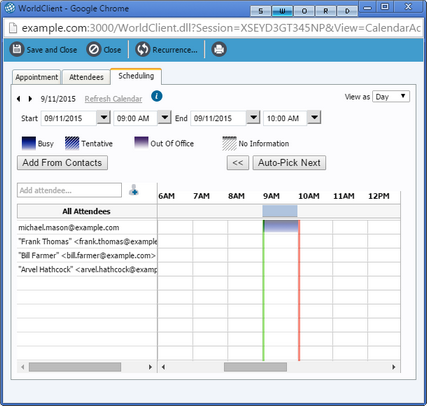
The LookOut and WorldClient themes have a scheduling feature to help you add attendees and find a time slot for your appointment that will work for everyone. To use the Scheduler, click Scheduling on the Appointment editor's toolbar and then follow the directions listed at the bottom of the screen. The attendees are listed on the left side of the Scheduler, and a table on the right displays the schedules for all local attendees (attendees from your domain). Each attendee's schedule is listed with color-coded bars to show whether any given slot is scheduled as: Free, Busy, Tentative, Out of Office, or has No Information. A vertical bar representing the length of time allotted for the appointment will be displayed in the table. You can drag the bar left or right to the desired time slot for the appointment. There is also an Auto-pick feature that you can use to cause the bar to automatically jump to the first time slot that is free for everyone.
Finding the Next Available Time Slot
You can have WorldClient search for the next available time slot by dragging the green and red bars in the schedule grid to the desired length of time and then clicking on the Auto-Pick Next >> button. WorldClient will search the schedules of the listed attendees and return the first block of time available to all, unless no free time slot is found. Once you have found the appropriate time slot, click Save and Close to close the window and return to the appointment page with the meeting time and attendees filled in.
See Also
