Notes
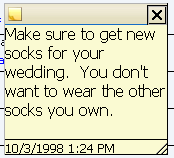
WorldClient's Notes will allow you to create and manage text information that can be color-coded and associated with contacts and categories. If you are using the Outlook Connector plug-in, notes can be synchronized between Microsoft Outlook and WorldClient.
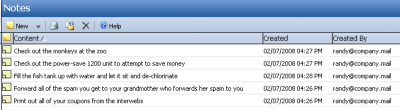
Creating a Note
To create a note, click New or New Note on the toolbar. Type the details of the note and then click the X button or Close to save and close the note. In the LookOut or WorldClient theme, if you wish to assign a color to the note, associate it with one or more contacts, or assign any categories, then open the Advanced editor by hovering your mouse pointer over the top left corner and clicking the "+" icon that appears. In the other themes those options are displayed by default on the note editor.
Editing a Note
In LookOut or WorldClient, double-click a note's entry to open it for editing. In the other themes, click its Subject to open it. In LookOut or WorldClient if you would like to assign a color to the note, associate it with one or more contacts, or assign any categories, right-click on the note's entry in the list and click Advanced edit. If the note is already open then hover your mouse pointer over the top left corner and click the "+" icon that appears.
Deleting a Note
To delete a note in LookOut or WorldClient, right-click its entry in the list and then click Delete. In the other themes, click Delete or the X icon that corresponds to the entry you wish to delete.
Synchronizing with a Smartphone or Email Client
Using a BlackBerry Smartphone
If you wish to synchronize your WorldClient Notes with the Notes or Memos on a BlackBerry smartphone, you can do so by using the BlackBerry Management page to Enterprise Activate your BlackBerry device. If the BlackBerry Management page isn't available then contact your email administrator to see if your account can be BlackBerry enabled. If you have a BlackBerry device but your account cannot be BlackBerry enabled for Enterprise Activation, then you must install a third-party synchronization client on the device in order to synchronize your Notes.
Using a Third-party Synchronization Client
If you have a BlackBerry device that cannot be Enterprise Activated, a Windows Mobile device, or some other device such as an iPhone, then you may be able to use a third-party synchronization client on the device to synchronize your Notes. Some example clients are: Funambol Sync Client, Synthesis, and SyncJE. There are also sync clients available for synchronizing your Notes with an email client such as Microsoft Outlook. The Funambol Sync Client, for example, is available for Outlook, BlackBerry, Windows Mobile, and other types of applications and devices. Several clients are available free of charge.
See Also
